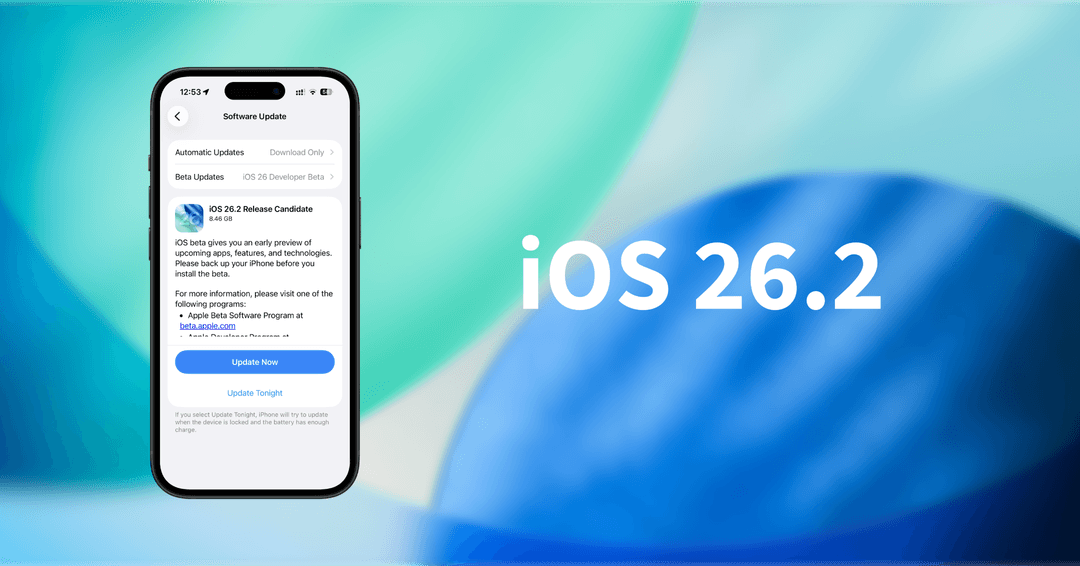Global News
Instagram Stories Vanishing: Act NOW
3 MIN READ
By Matthew H.
Published:
| Updated:
In a concerning development, Instagram users worldwide report widespread issues with archived and highlighted Stories. The popular social media platform is experiencing a glitch causing significant problems for users accessing their older content.
Users have reported several alarming issues:
Drastically reduced video quality on Stories with music
Older videos becoming static images, even in Highlights
Stories with GIF stickers appearing blacked out
Older Stories with music (including album covers) turning completely black
As the situation continues to evolve, there's growing concern that users may lose access to their cherished memories permanently.
The Once Times strongly advises all Instagram users to take immediate action to preserve their content.
Here's a step-by-step guide to save your Instagram Stories and posts before it's too late:
1. Open Instagram and go to Settings and Activities
2. Tap on "Your information and permissions"
3. Select "Transfer a copy of your information"
4. Choose your profile
5. Ensure "All of your stories and posts" is selected, then tap "Next"
6. Choose your destination (We recommend Google Photos)
7. Tap "Connect"
8. Log in to your Google account and grant access by tapping "Continue"
9. Tap "Start Transfer"
10. Enter your Instagram password and tap "Continue"
11. The transfer process will begin, and you will be notified when it's complete
By following these steps, you can ensure that all your posts and Stories will be safely stored in Google Photos, protecting them from potential loss due to the ongoing Instagram glitch.
As we await an official statement from Instagram regarding this issue, we urge all users to take immediate action.
Don't risk losing your digital memories – act now to safeguard your Instagram content.
Alternate Way to save to Google Drive:
1. Open Instagram and go to Settings and Activities
2. Search "Download" and Click "Download your information"
3. Tap on "Download and transfer information"
4. Choose your profile
5. Click on "Some of your information" if you want to save your IG posts and stories only
(Click on "All available information" if you would like to save everything - Much larger file size)
6. Select "Content" from the list for posts and stories and any other things that you want to save
(Only for those who selected "Some of your information" in the previous step)
7. Tap on "Transfer to destination" and select "Google Drive", click "Save"
(You may select "Download to Device" if you prefer)
8. Click "Connect" to log into your Google Drive account and grant access.
9. (IMPORTANT) In "Date Range", select "All time" (or other options that you prefer)
10. In format, select based on your preference (We prefer JSON)
11. (IMPORTANT) In "Media Quality", select "High"
12. Click "Start Transfer" and you will be notified when it's complete
The Once Times will continue to monitor the situation and provide updates as they become available.